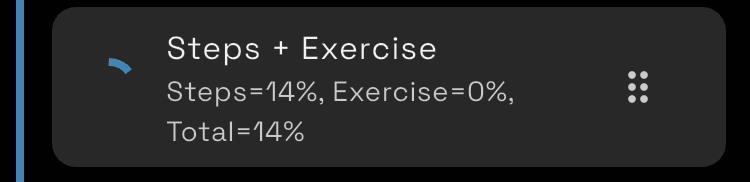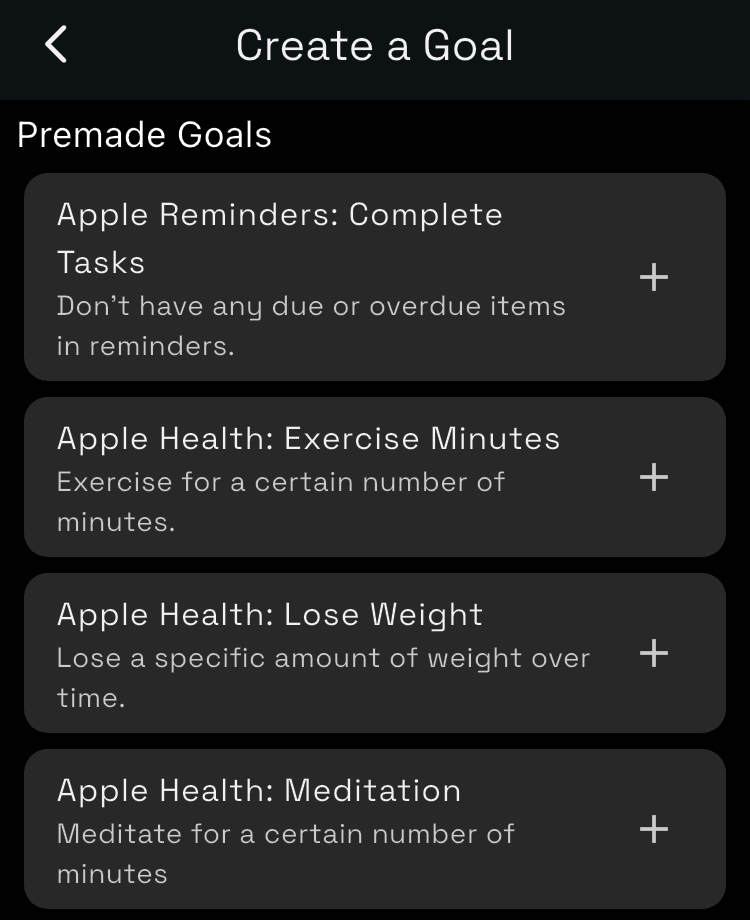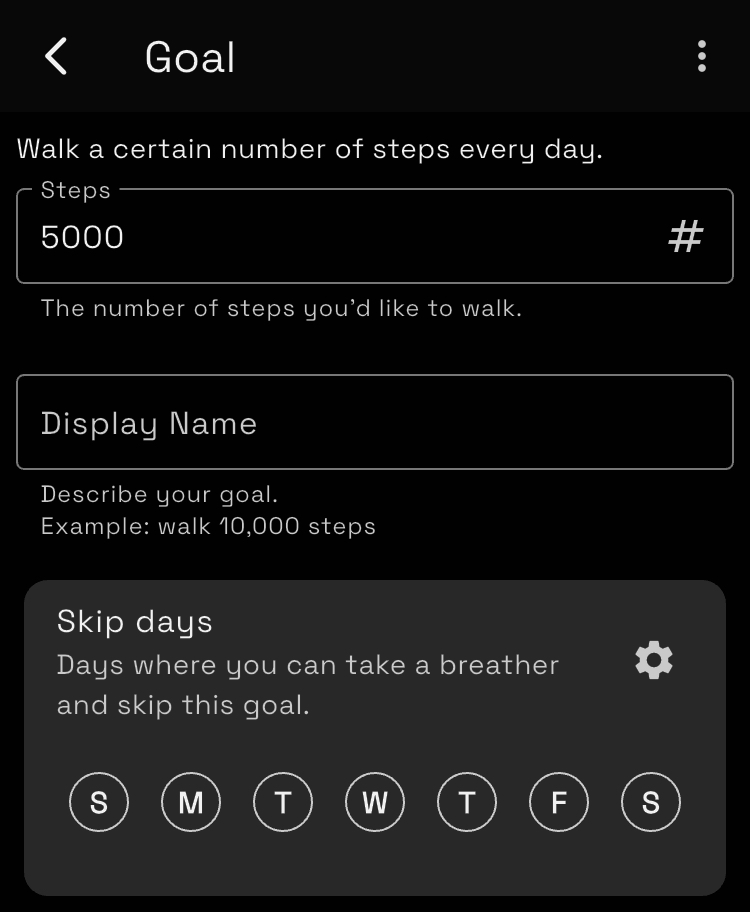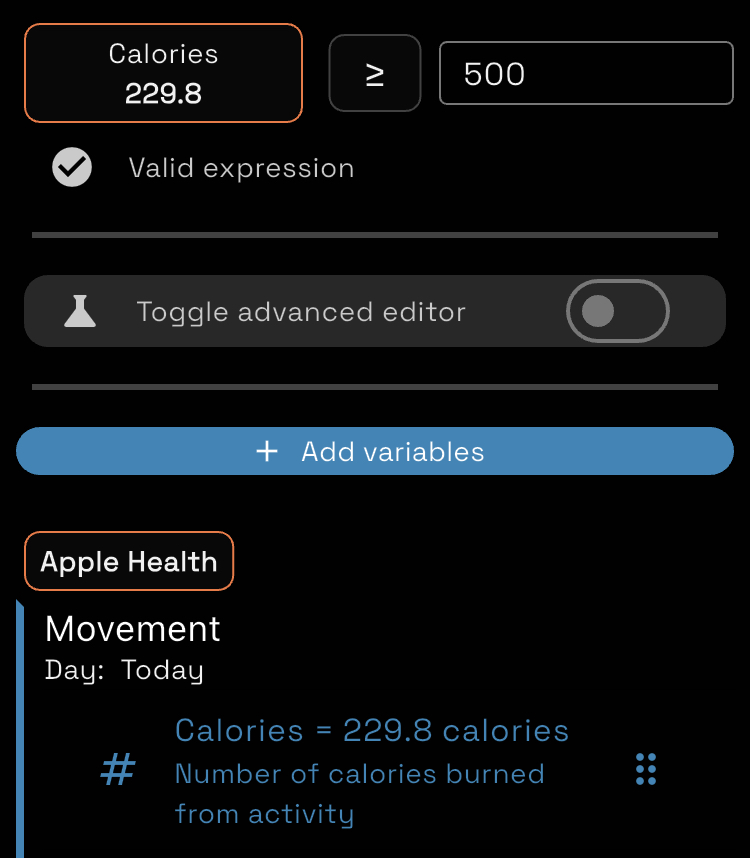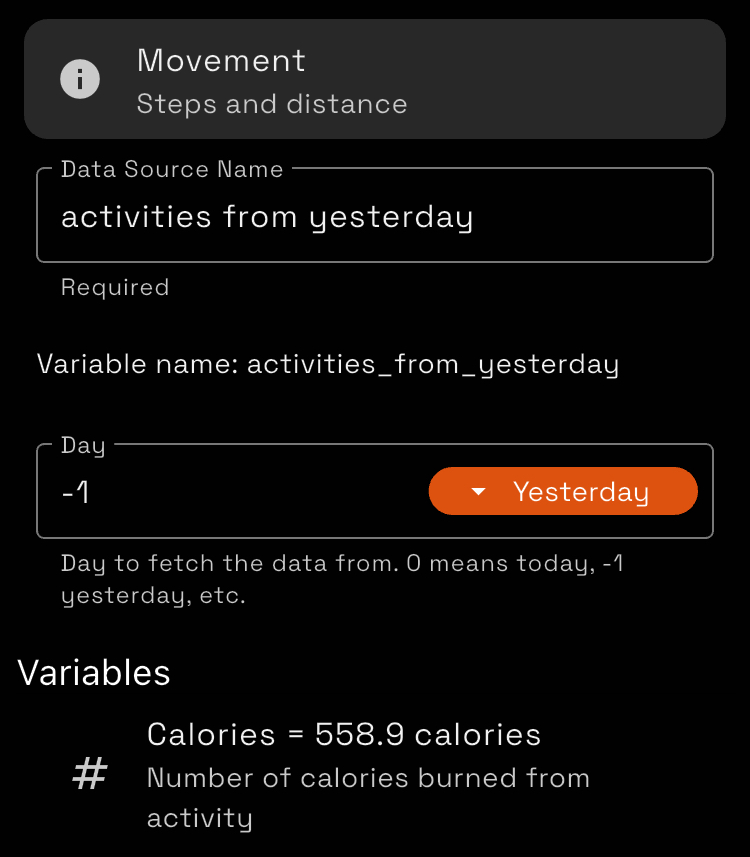Creating Goals
There are three ways to create goals that vary by increasing complexity:
- Premade goals
- Custom goals
- Advanced editor
Premade Goals
Premade goals don’t require any programming knowledge whatsover. Simply pick one from the list and fill out the form:
These goals will handle everything for you from generating the goal to configuring the data needed for it.
Custom Goals
The custom goal editor lets you build simple goals that can compare two values using a drag and drop editor.
This gives you much more fine grain control over your goals. For example, this allows you to create a goal based on your activities yesterday, which means that you will always be able to use whatever you blocked as long as past you is being a bro.
The app can infer a lot about your goals as long as they are set up. In this particular case it is able to tell that our goal is 400 calories and that I have currently burned 230.
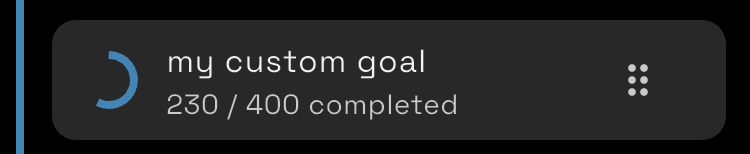
Advanced Editor
The advanced editor gives you direct access to the expression so that you can modify it however you want.
Goals are all evaluated using expr expressions. Expr is a super simple expression language that works a lot like spreadsheet functions. Expr expressions ingest any data that you decide to give it and resolve to a single value. In the case of Digital Carrot, they must resolve to either true or false.
This guide won’t offer a comprehensive introduction to expr since the expr website already does an excellent job of that.
All of your data is available to you in expr under the data variable. Variables can be dragged into the advanced editor in the same way as you would do with the basic editor.
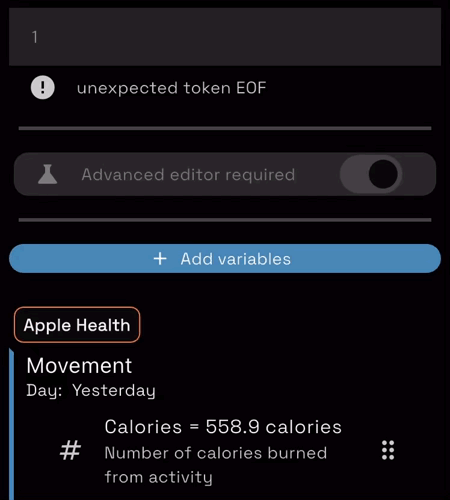
Advanced Expressions with Expr
Lets say we want to hit a combination of steps plus exercise minutes for the day. We can write an expression like this:
let steps = data.movement_0.steps;
let exercise = data.movement_0.exercise_minutes;
let stepsPercent = (steps / 5000) * 100;
let exercisePercent = (exercise / 30) * 100;
exercisePercent + stepsPercent >= 100This expression will track our step goal as well as our exercise goal. If the combined progress towards both of these goals goes above 100%, then the goal is completed. This means that you can make up for missing a few minutes of your workout by going on a walk!
The disadvantage of this expression is that it is too complicated for Digital Carrot to infer our progress:

The program can only tell if the goal has been met, not how much progress we’ve made. To fix this, there are two custom functions in Digital Carrot:
progressText(): this function takes in a string, or a template and a set of variables.progressText("You worked out for 30 minutes"): this sets the progress text for your goal to “You worked out for 30 minutes”.progressText("You worked out for %.0f minutes", data.movement_0.exercise_minutes): this dynamically inserts your variable into the progress message. The template string passed into the first argument behaves exactly the same way asfmt.Sprintffrom Go. You can find the supported patterns on the go documentation. Some of the most common options are:%s: insert a string%d: insert an integer%f: insert a floating point number%.2f: insert a floating point number with 2 decimal places (ex: 10.00)
progressBadge(numerator, denominator): this function takes a numerator and a denominator. This will create a circular progress bar next to your goal.
Here is what this looks like in practice:
let steps = data.movement_0.steps;
let exercise = data.movement_0.exercise_minutes;
let stepsPercent = (steps / 5000) * 100;
let exercisePercent = (exercise / 30) * 100;
let total = exercisePercent + stepsPercent;
progressBadge(total, 100);
// Note that %% is the escape sequence for % in a formatted string.
progressText("Steps=%.0f%%, Exercise=%.0f%%, Total=%.0f%%", stepsPercent, exercisePercent, total);
total >= 100This gives us a much prettier goal: